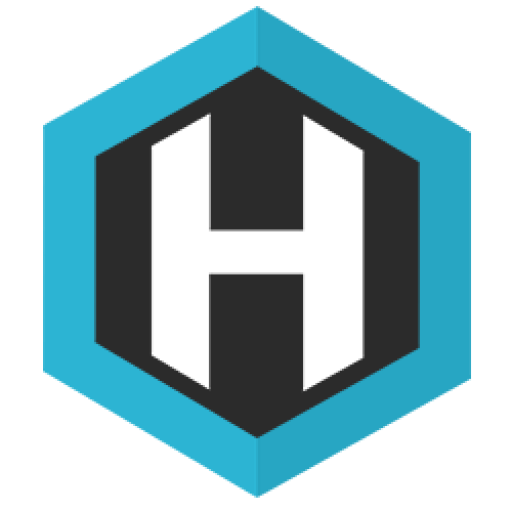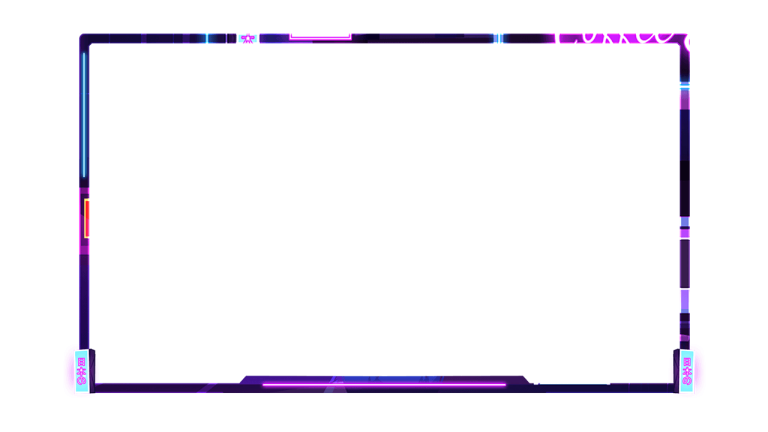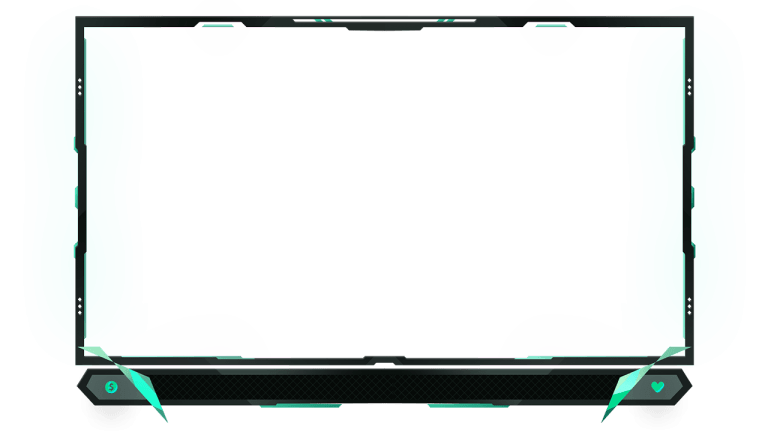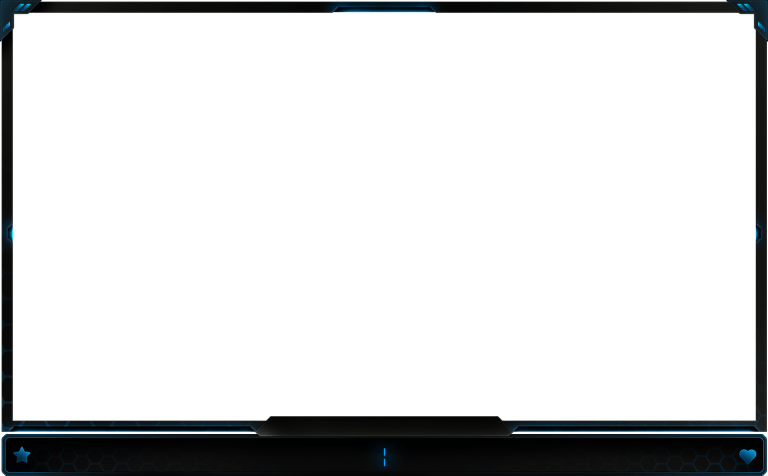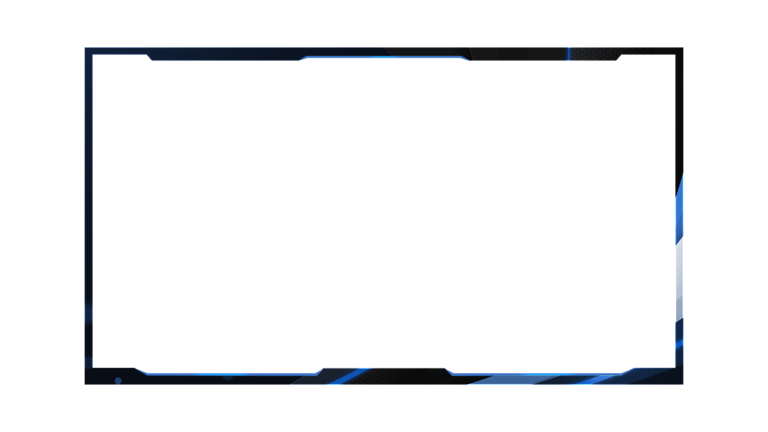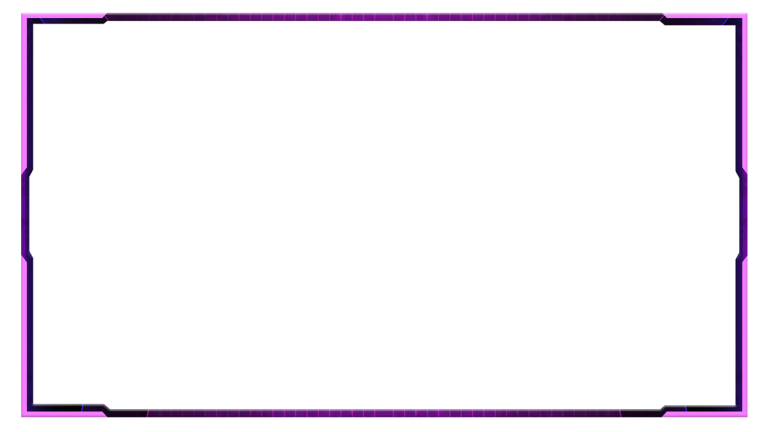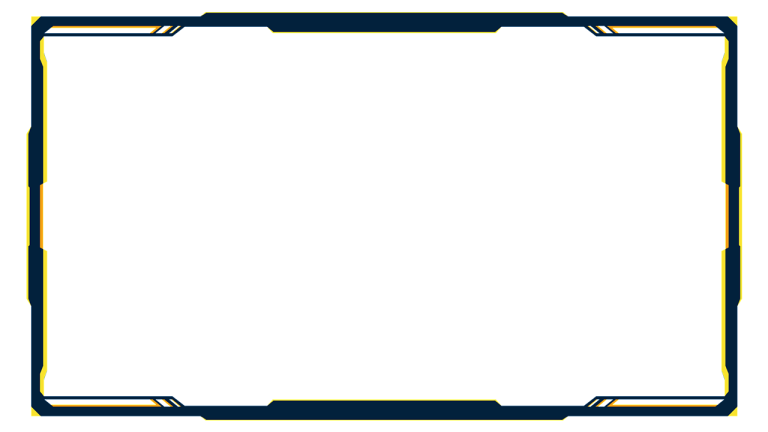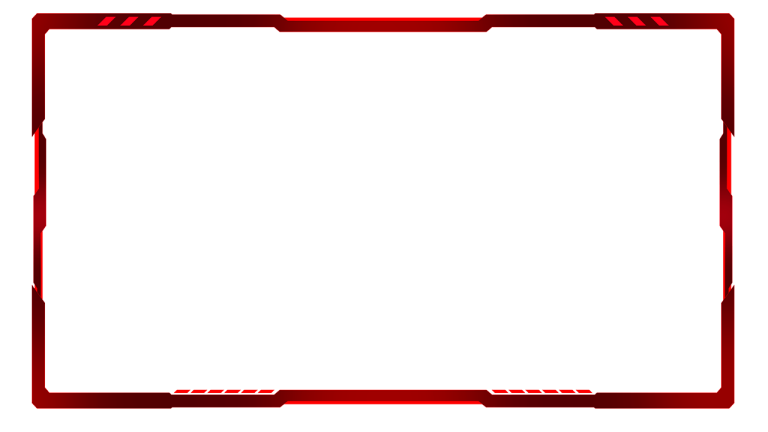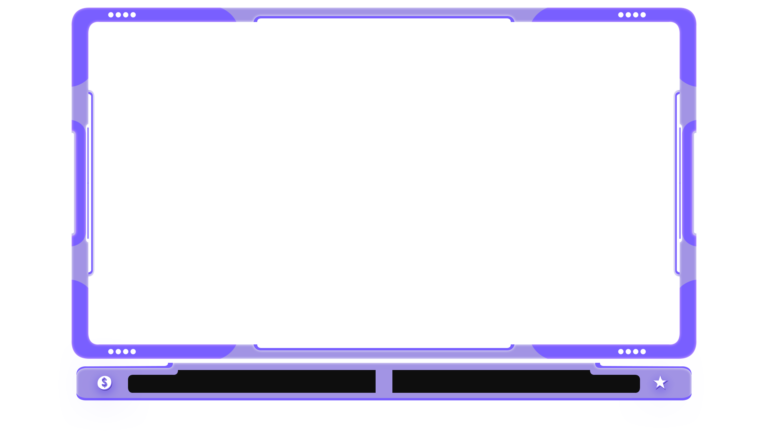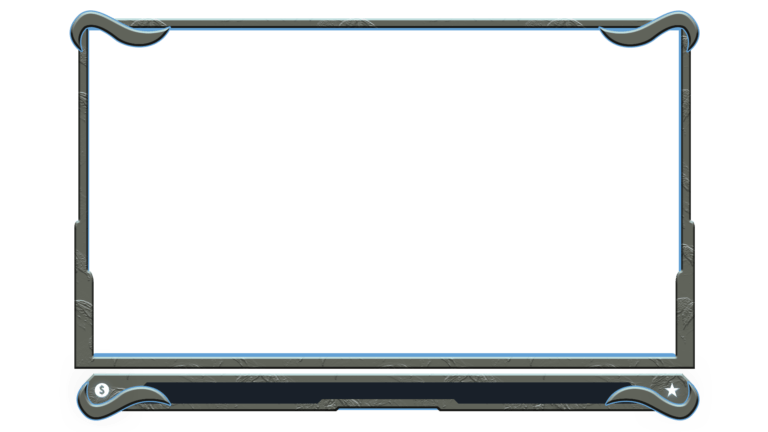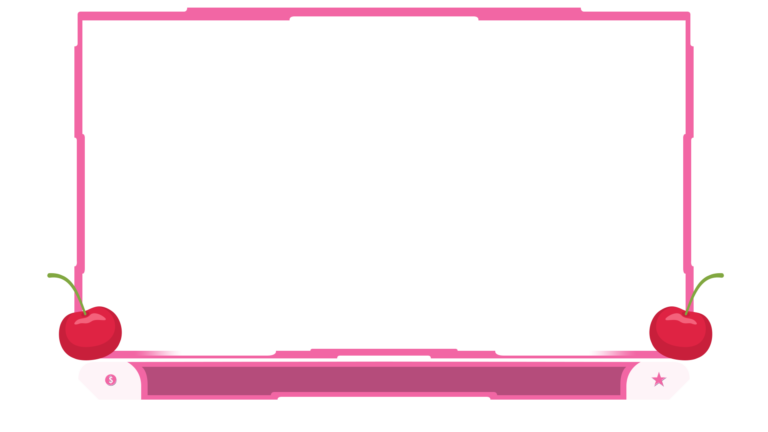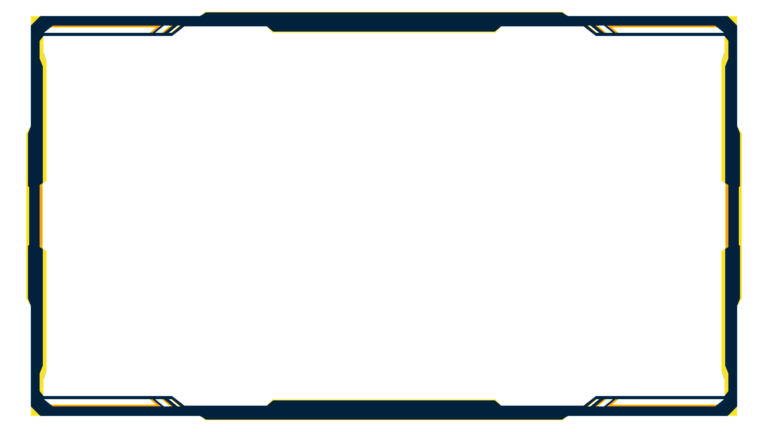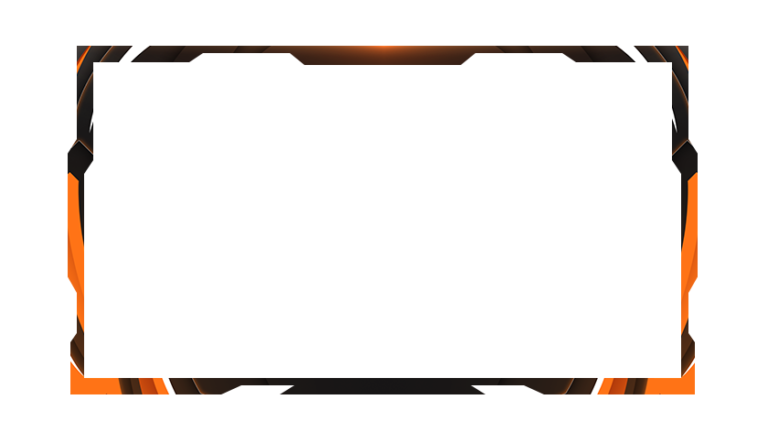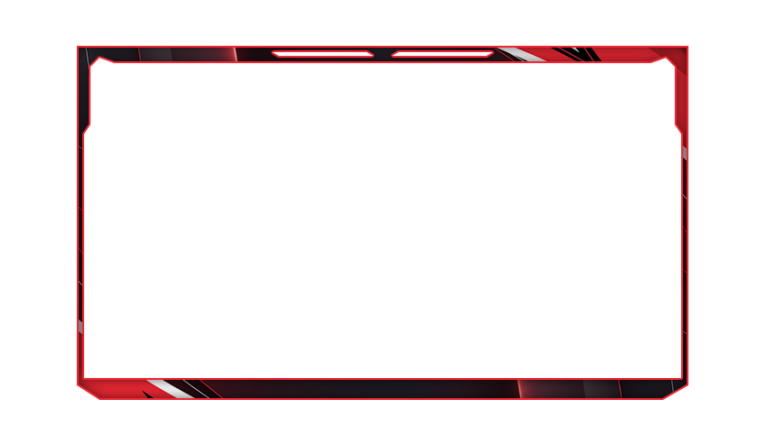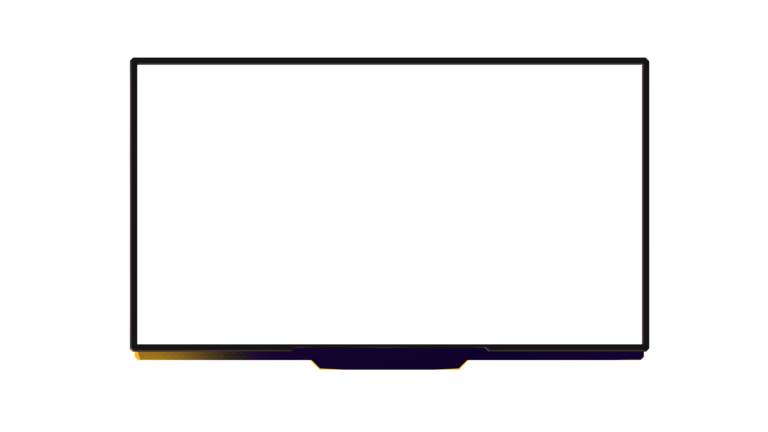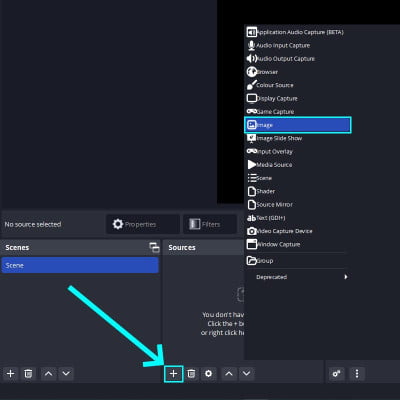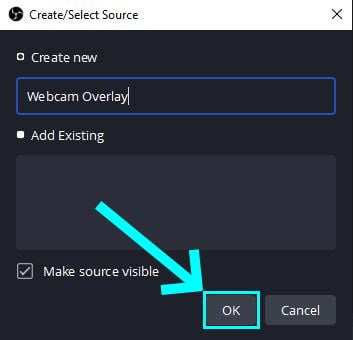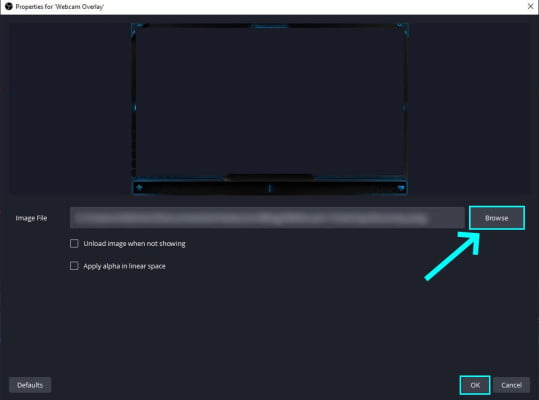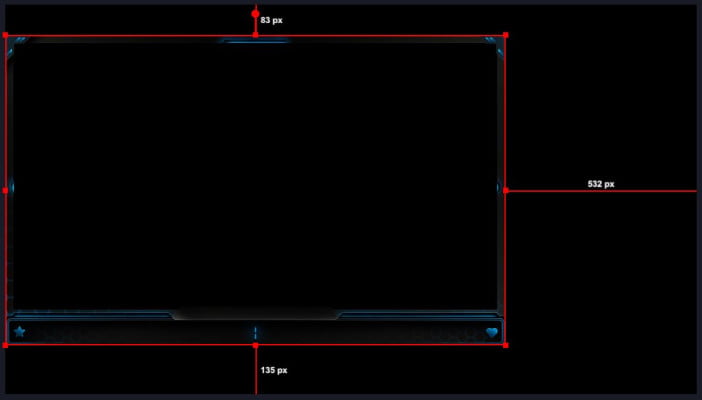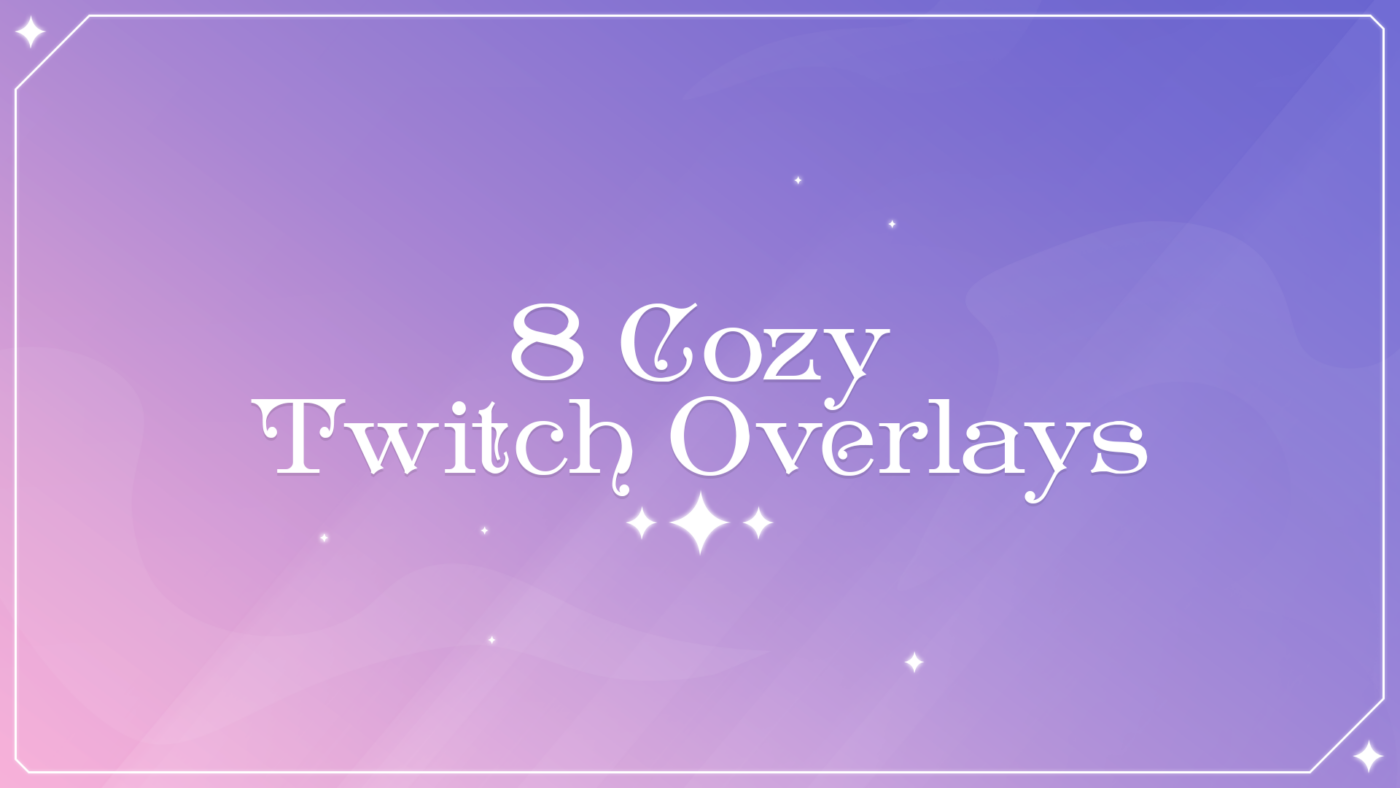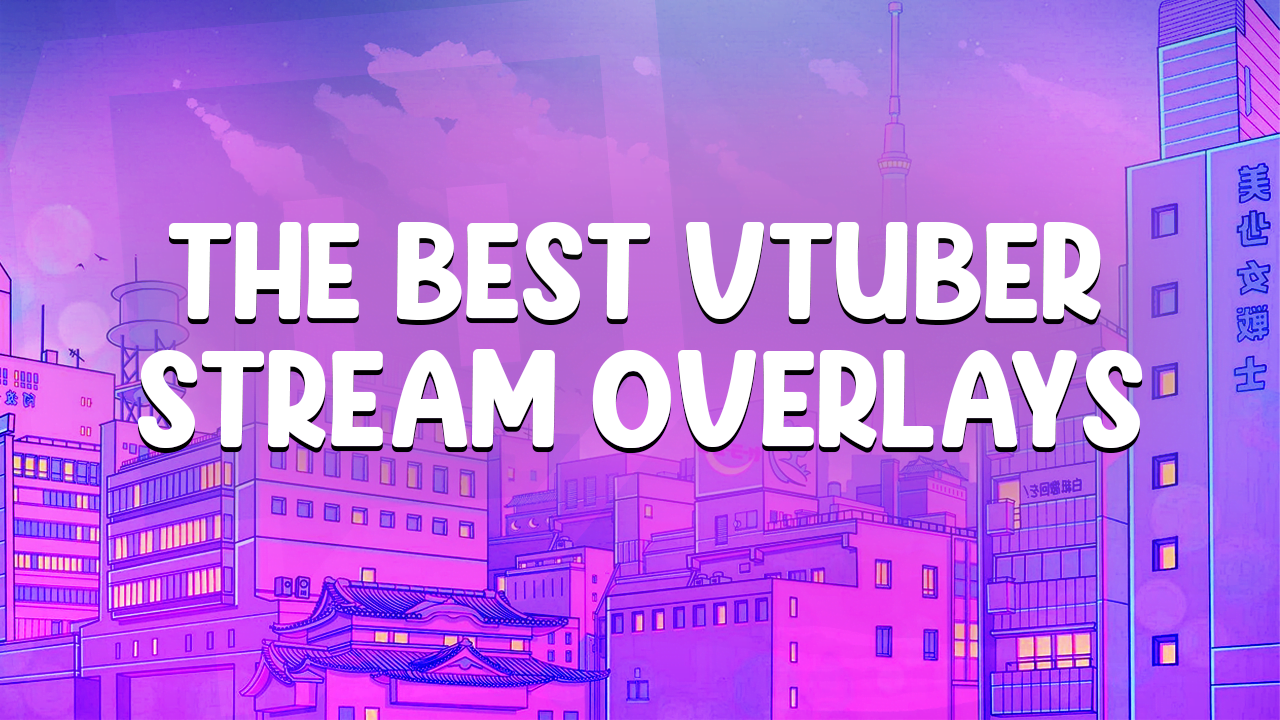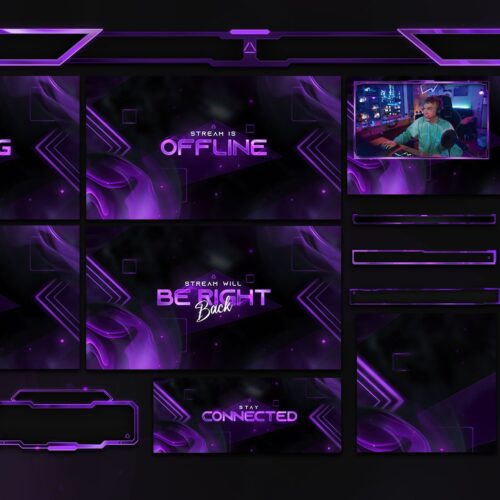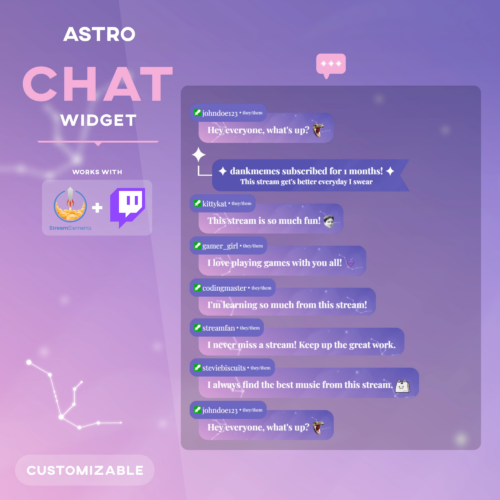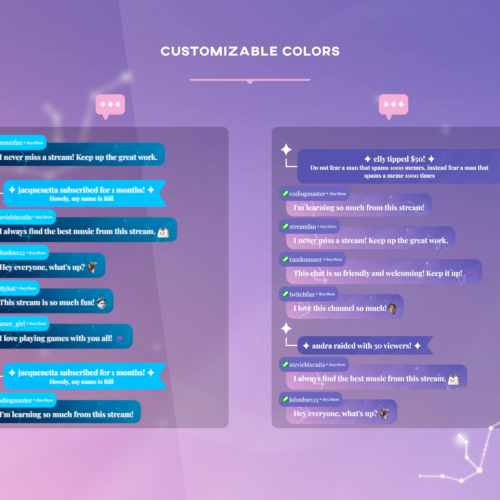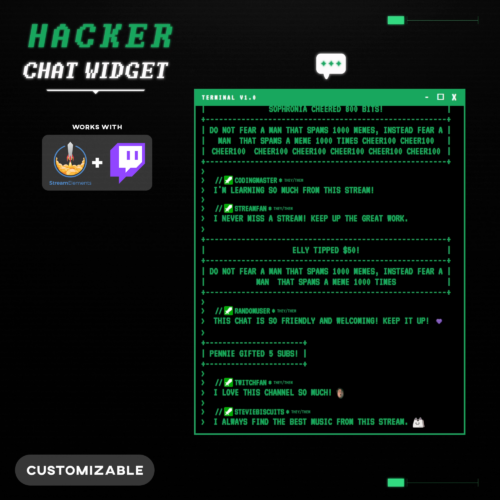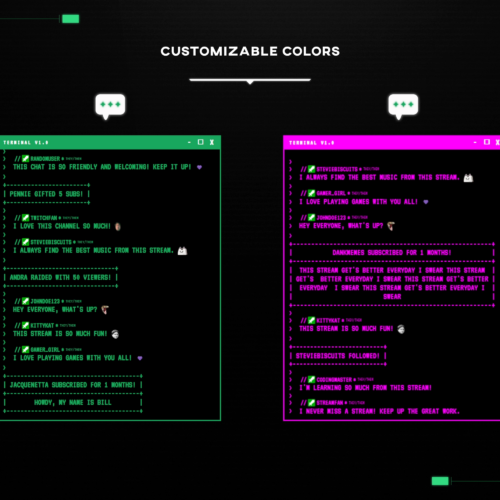No products in the cart.
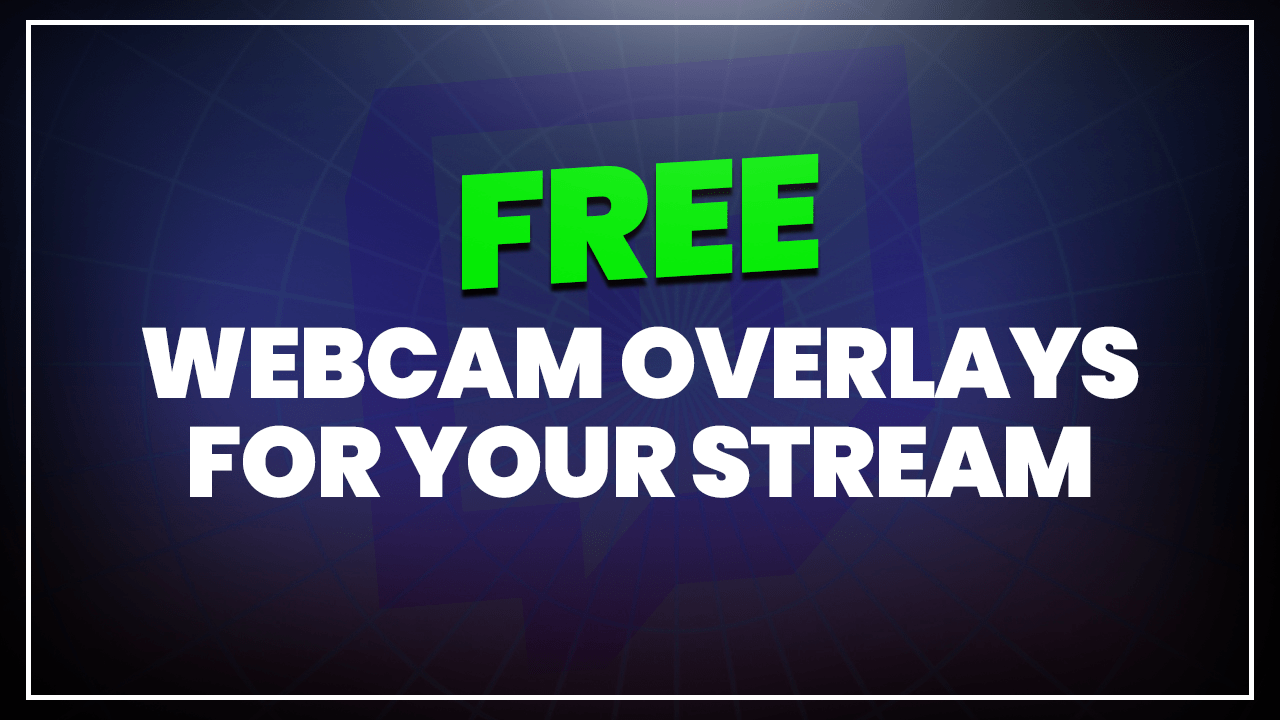
Free Webcam Overlays For Your Stream 2025
- November 15, 2024
- by Liam Doherty
Using a webcam overlay has become a common practice for the majority of streamers across platforms such as Twitch and YouTube. A webcam overlay also known as a facecam border was one of the first types of stream overlays to become widely adopted and utilised by streamers. We’re going to explain exactly what their purpose is, how to add it to your stream and even show you some free overlays so you can start using them straight away.
Free Webcam Overlays
We’ve put together a collection of all our best webcam overlays for you to download absolutely free. Some of these facecam borders are part of full streaming packages which are also free. So if you’re going to get a new webcam overlay then why not get matching graphics for the rest of your stream. These overlays are transparent and are instantly downloadable in the optimal PNG format. This means that they’re compatible with all the major broadcasting software such as OBS, Streamlabs or XSplit.
If you didn’t find what you’re looking for then don’t worry, there’s plenty more free stream overlays available.
Premium Webcam Overlays
Along with our free webcam overlays we also have premium options. For those of you looking for a more unique and fully featured package we’ve got plenty to choose from. All of our packages contain a webcam overlay with most of them being animated. In our newer packs we also contain a 4:3 version for those who prefer a more compact webcam border.
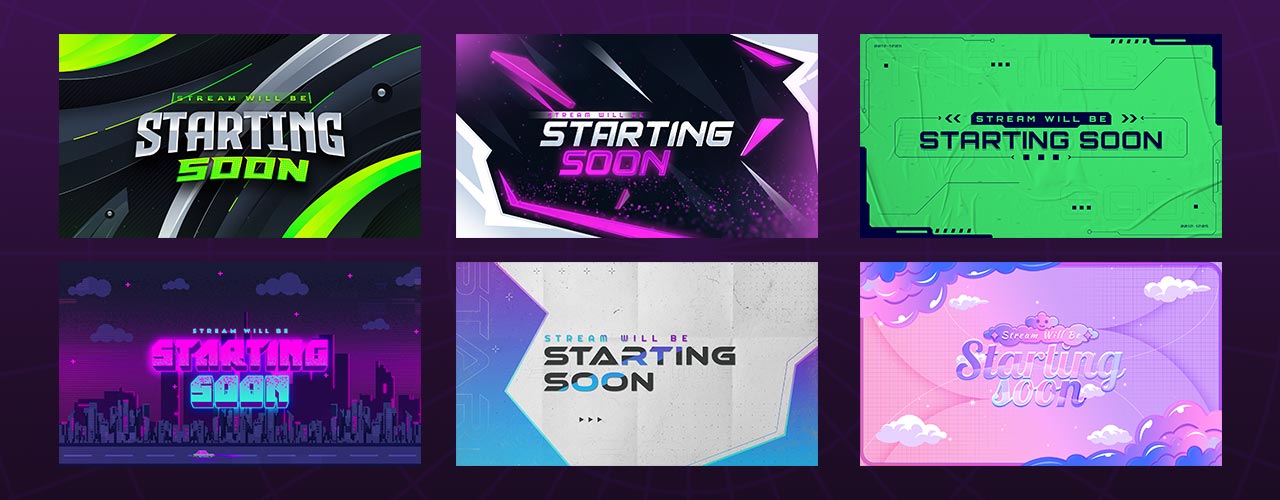
What's A Webcam Overlay ?
Webcam overlays are graphics or animations used by streamers to create a distinct border around your webcam video. There’s a couple of reasons that a streamer might choose to use a webcam overlay. One reason for using a border is that it creates an easy point of reference to your webcam video.
Borders around webcams usually have distinct colors which creates a visual contrast with gameplay or content that is in the background. Depending on the game a streamer plays it might not be immediately obvious where the streamers camera is.
Another reason for using a graphical border around your webcam is that it helps solidify your branding. If viewers will often be looking at the part of your stream where the webcam is, then it makes sense to use this space for showing off your branding. This could be your logo or channel name. Your sponsors will also be interested in using this space to get as many eyeballs on their brand as possible.
Another huge benefit of using webcam overlays is the production value that they bring. Having professional, well thought out designs lets the viewer know the streamer takes their stream seriously. Knowing that a streamer is consistent and invested in themselves is a major factor in deciding whether viewers stick around.
How To Add Webcam Overlay To OBS
Adding a webcam overlay to OBS is pretty similar to how you would add any other kind of overlay. However if you’ve never done this before, we’ll show you step by step how it’s done. Before we get into the steps is to make sure you’re using the correct overlay size and more importantly make sure that the file is transparent. What this means is that the webcam image is see through so that it can be placed over another source without concealing it. Transparent files are usually PNG files so that should be one of the first things you check for. Once you’ve got the correct size and file type, follow the steps below to add the border to OBS.
Launch OBS studio. Within the sources section locate the + icon and then select Image Source (If you’re using an animated webcam then you should select the media source).

Name the source and select OK.

Select Browse and locate the webcam overlay on your PC. Open the webcam file, and select OK to finish adding the webcam image source to the scene.

With your webcam border now added to the OBS scene, you can resize and reposition it how you like. Do this by dragging the small red squares at one of the corners to resize and reposition by holding left click inside the red boundary and dragging it around the scene. Alternatively once the source is selected you can use your arrow keys for more precise movement.

As we mentioned before, if you’re adding an animated facecam border to OBS you need to use a media source in place of an image source. However the rest of the steps are almost identical, except make sure to also enable loop in the media sources properties. This makes sure that the animation will restart after it’s finished playing. In this article we’ve only discussed OBS, however we’ve also covered how to add facecam border to your stream using other software.
Conclusion
There you have it, you should now understand exactly what a webcam overlay is and the benefits it can offer to your stream. Additionally if you use OBS for streaming you can follow our step by step instructions on adding a webcam border to you stream. All of the free borders we’ve shown here work with top streaming software. This means you won’t have to worry about compatibility issues, which can sometimes be frustrating.
This entry was posted in Designs.
Liam Doherty
Liam Doherty comes from game development background, initially exposing him to the world of content creators. In 2017 he decided to dive headfirst into the creators realm, offering solutions for branding and creating better content.
Hexeum
© 2025 Hexeum. All rights reserved
Login
Register
We use cookies to ensure that we give you the best experience on our website. If you continue to use this site we will assume that you are happy with it.OkNoPrivacy policy